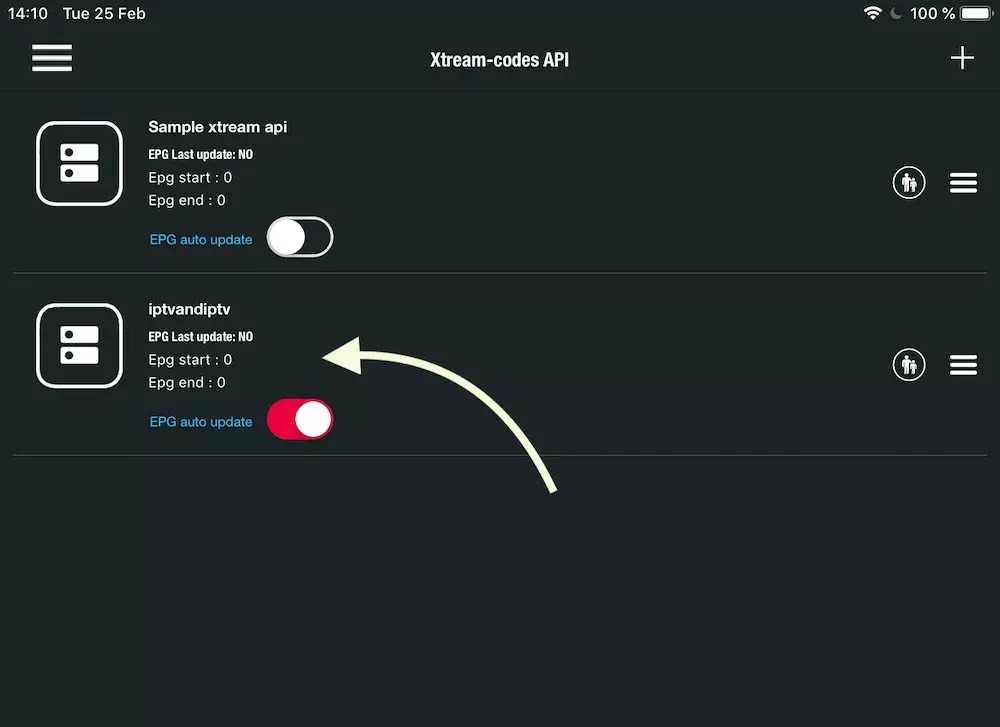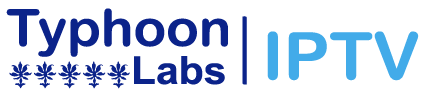How to Install Typhoon Labs IPTV on MAC OS X using IPTV Smarters PRO and GSE Smart IPTV
Using IPTV Smarters PRO:
Step 1: Click on this link to download IPTV Smarters PRO and proceed with the installation.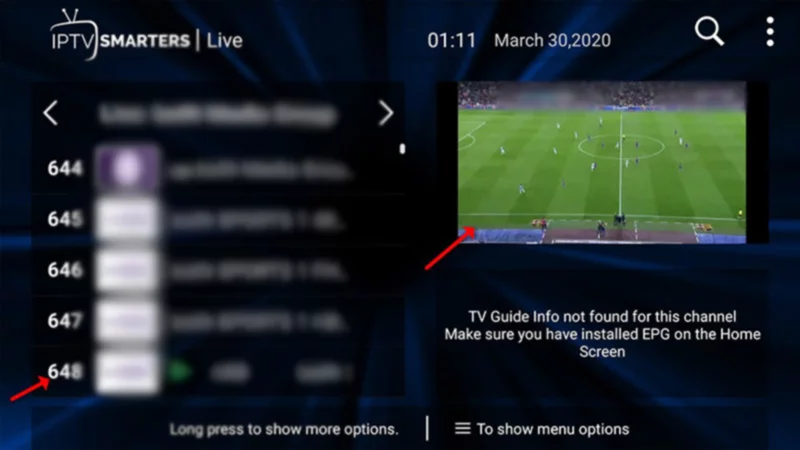
Step 2: Open IPTV Smarters PRO and select “Log in with Xtream Codes API.”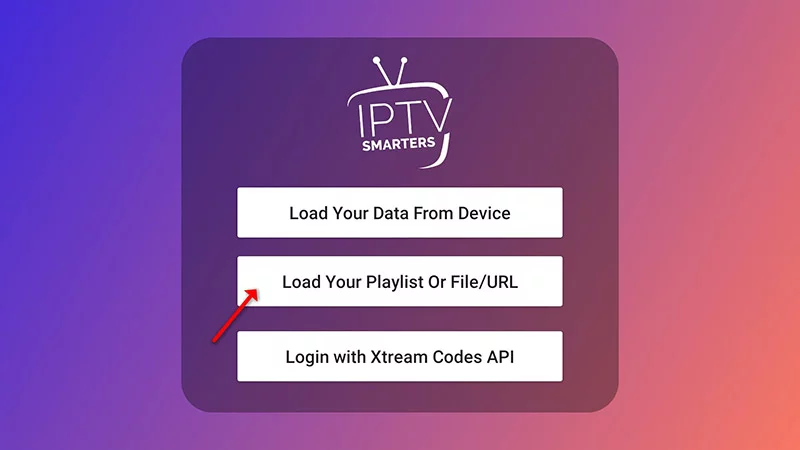
Step 3: Enter your Xtream connection details:
-
- In the first field, choose a name for your list (any name you prefer).
- Provide your username, password, and the URL we provided to you.
- Click “ADD USER” to continue.
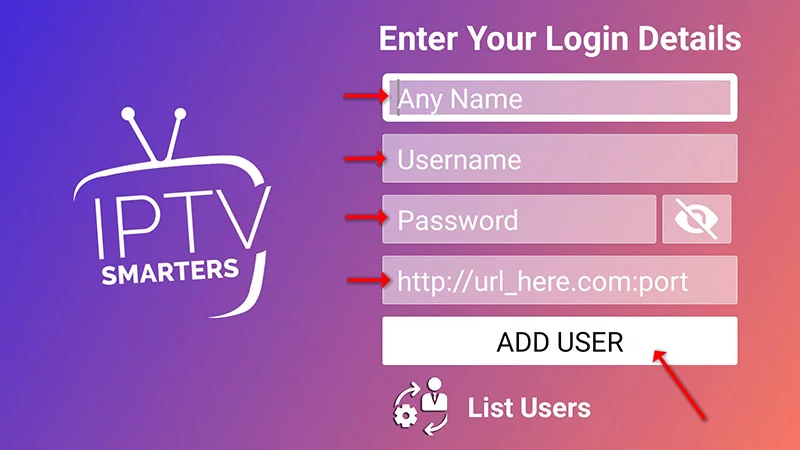
Step 4: The app will start downloading channels and VOD, which usually takes about 10 seconds. Afterward, you’ll be logged in and directed to the main page.
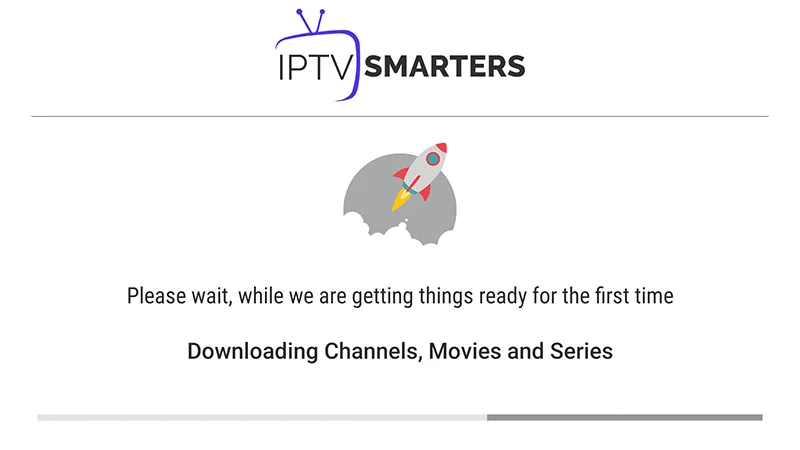
Using GSE Smart IPTV:
Download GSE Smart IPTV from the App Store (available for iPhone, iPad, tvOS, and Mac OS X). Download for MAC OS X: apps.apple.com
Step 1: Navigate to XTREAM CODES API.
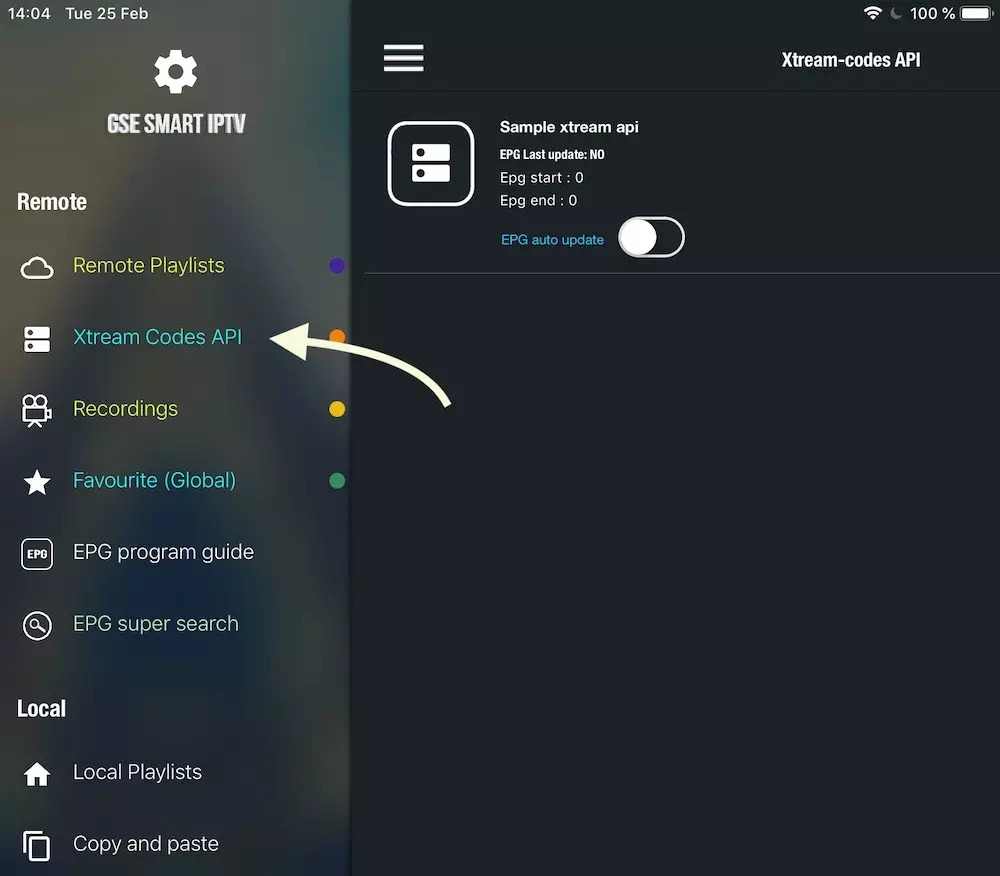
Step 2: Press the ‘+’ icon to add a new XTREAM CODES list.
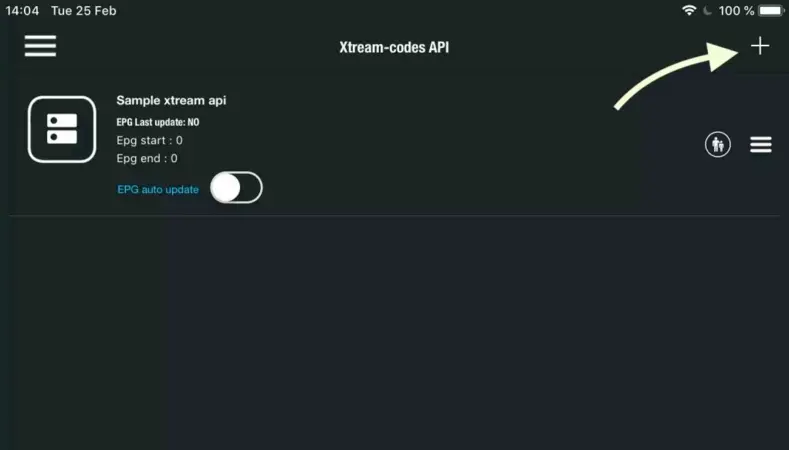
Step 3: Enter your Xtream-based details:
-
- Choose a name for your list in the first field (it can be any name).
- Provide your username, password, and the URL we provided to you.
- Turn ON Autoupdate EPG and click “Log in.”
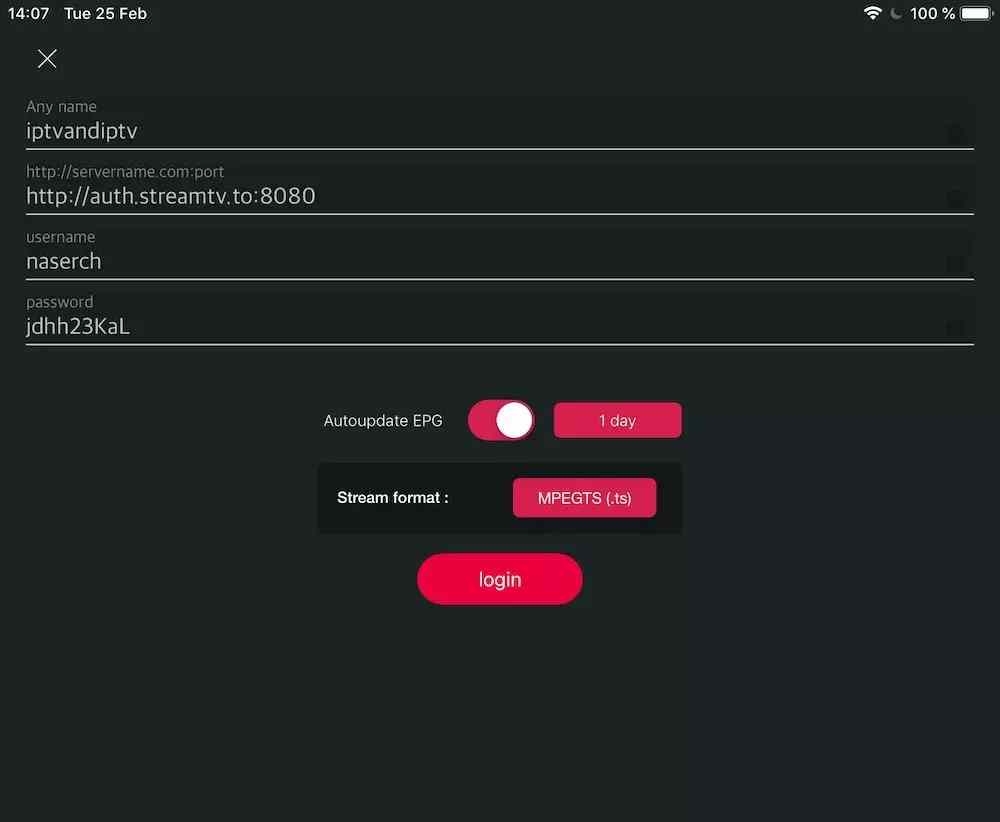
Step 4: Access the created list to watch movies and live TV channels with the GSE Smart IPTV app on your MAC OS X device.