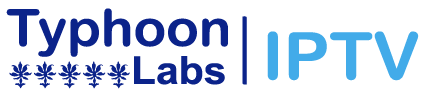Typhoon Labs IPTV FAQ
Welcome to the Typhoon Labs IPTV FAQ. Below you’ll find detailed answers to the most common questions we receive about subscriptions, setup, devices, streaming issues, and support.
Typhoon Labs IPTV is a streaming service that delivers live TV, sports, movies, and VOD (video-on-demand) content over the internet instead of traditional cable or satellite. Once you subscribe, you receive credentials and access details to connect using supported devices (like Android boxes, smart TVs, FireStick, IPTV apps, etc.).
– Go to our Subscription page.
– Choose the plan (1 month, 3 months, etc.).
– Complete payment by the methods we accept (e.g. credit card, cryptocurrency, etc.).
– After payment, you’ll receive your login credentials and instructions via email to set up and activate your service.
We support a wide variety of platforms, including but not limited to:
– Android TV boxes & Android smartphones
– Amazon Fire TV / FireStick
– Smart TVs (with IPTV or compatible apps)
– MAG boxes / Enigma2
– IPTV Player apps (like Smart IPTV, Perfect Player, etc.)
– VLC, Kodi (via add-ons), and more
If you’re unsure whether your device is supported, contact our support team and we’ll help you determine compatibility.
Yes. We may offer limited-time free trials so that you can test our service before fully committing to a paid plan. Terms and availability of the free trial vary. Check our “Promotions” or “Offers” section for the current trial eligibility. Get Free IPTV Trial now
Installation steps (general guideline):
Download and install a compatible IPTV app (e.g. IPTV Smarters, TiviMate, Smart IPTV).
Open the app and enter your server URL, username, and password (provided after subscription).
Save the settings and let the app load the channel list and EPG (program guide).
Start streaming.
If your device or app has a different configuration process, we provide step-by-step guides for popular devices — contact support for a tailored guide.
If your IPTV service goes down or channels are not loading, try these steps:
– Restart your streaming device (unplug, wait 10 seconds, plug back in).
– Check your internet connection and speed (minimum recommended speed: ~10 Mbps or more).
– Re-enter or refresh your login credentials.
– Change the DNS settings or use a VPN (if region restrictions affect you).
– Clear the cache/data of your IPTV app.
If none of these fixes work, contact our support team — include your account info and a screenshot or description of the error.
Yes — we typically allow multi-device usage depending on your subscription plan. For instance, a 1-device plan only works on one device at a time, while higher-tier plans may allow 2, 3, or more concurrent streams. Please refer to your plan details or contact support for your account’s device-limit.
We offer over 22,000+ live HD channels, plus 9,600+ VOD titles (movies, series, etc.). These numbers may change as we add or remove content — check our “Channels List” page for the most up-to-date numbers.
We provide multiple support channels:
Email support – use our official support address (you’ll find it in your welcome email or on our Contact Us page).
Live chat (if available) — often the fastest way to get help.
Ticket system — submit an issue from your account dashboard.
Still have questions?
I you can’t find answers to your questions in our FAQ section, you can always contact us. We will get back to you shortly.