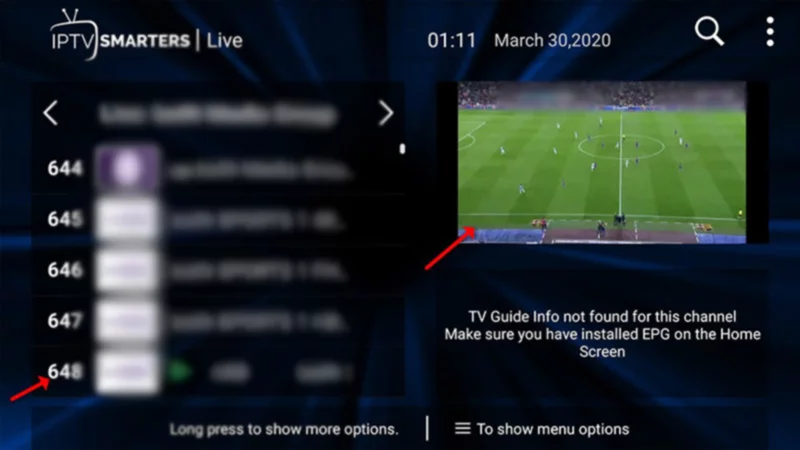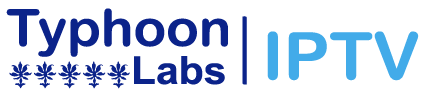How to Install Typhoon Labs IPTV on Apple Devices (Apple TV / iPhone / iPad)
Installing Typhoon Labs IPTV on Apple Devices (Apple TV / iPhone / iPad) is a straightforward process. Follow these steps to get started:
Using Smarters Player Lite
- Download Smarters Player Lite from the App Store.
- Fill in the login details: Name, Username, Password, and URL.
- Now you can enjoy our IPTV playlist.
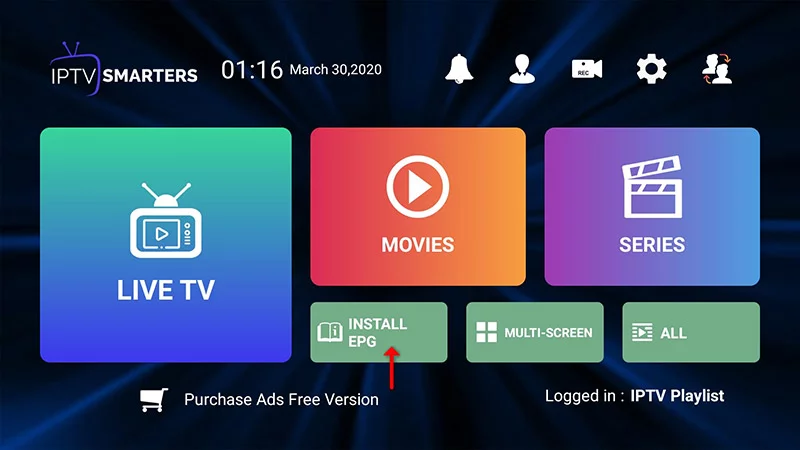
Using iPlay TV
- Download iPlayTV from the App Store.
- Upload our M3U URL to iPlay TV.
- Now you can enjoy our IPTV playlist.
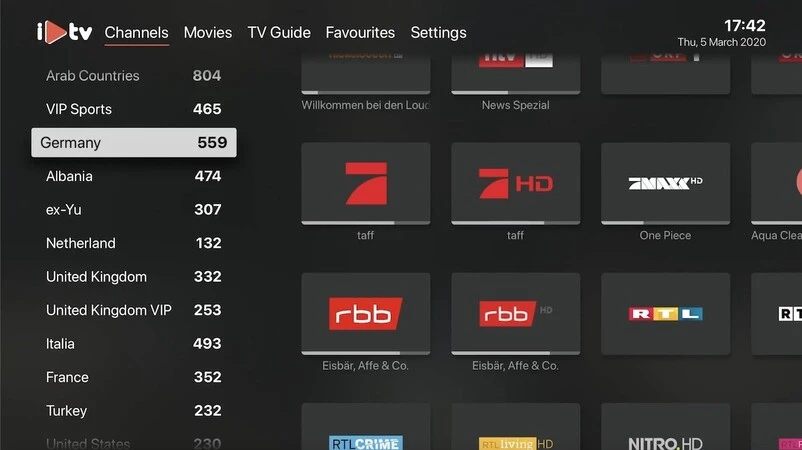
Using GSE SMART IPTV PRO
- Download GSE SMART IPTV PRO.
- Open the app and click ‘Accept’ for the EULA rule.
- Click on the ‘Settings’ option in the top left corner.
- Find and select the ‘Remote Playlists’ menu.
- Click the ‘+’ button to add your IPTV provider.
- Choose ‘Add M3U URL’ to proceed.